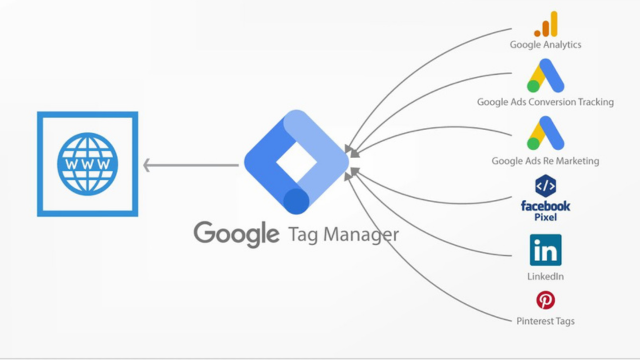Picture this—you want to track how users interact with your website, and each new marketing tool or analytics tweak means adding another snippet of code to multiple pages. Before you know it, your site is cluttered with labyrinthine code, full of opportunities for errors. Exhausting, right? This was the old way.
Enter Google Tag Manager (GTM). It’s the solution to the chaos—a one-stop tag management system that allows businesses to deploy and manage all their tracking codes with ease. Wondering how it works, why it’s so beloved among businesses, or how to set it up?
Meet the Problem: Too Many Codes!
Imagine you’ve got a basket full of toys where each one needs fresh batteries. Now, every single time a toy runs out of power, you need to replace the batteries one by one. What a mess!
This was how websites handled tag management before tools like GTM. Any time you wanted to integrate analytics, tracking events, or marketing pixels, developers needed to add hard code snippets directly to your site’s pages. The result? Slow updates, increased chances of coding errors, and a cluttered backend that made future edits a nightmare.
The issue wasn’t just logistical—it was costly. Developers spent valuable time fussing with tracking scripts instead of focusing on business-critical projects. That’s where GTM came in to simplify everything.
Enter GTM: Your “Tag Toy-Box”
Google Tag Manager is like a universal remote for your tracking tags. Instead of scattering scripts across every corner of your site, GTM centralizes them into one slick interface. You install its code snippet once, and from there, you can configure, track, and deploy marketing and analytics tags without touching your website’s underlying code again.
Think of GTM as your magic “tag toy-box.” You take tags (Google Analytics, Meta Pixel, etc.), place them in your GTM container, and voila—you’ll manage them all from a single dashboard with minimal headache. GTM streamlines everything from event tracking to analytics without requiring developer assistance every single time.
How GTM Works: Behind the Curtain
Here’s where GTM gets clever. It uses an intuitive combination of containers, tags, triggers, and variables to manage all your tracking needs.
Containers, Tags, Triggers, Variables
- Container: Think of this as GTM’s “home base” on your website. It stores all the tags you want to manage.
- Tags: These are your tracking codes, such as Google Analytics, Facebook Pixel, or custom scripts.
- Triggers: These tell tags when to activate (a click, form submission, video view, etc.). For example, “Fire this tag when someone clicks [Subscribe].”
- Variables: These hold helpful data for your tags and triggers, like the name of a clicked button or the URL of a page.
This smart system ensures your tags only execute when and where you want them, keeping your site efficient and free of clutter.
Why Businesses Love GTM
Ask any seasoned marketer or business owner about GTM, and you’ll likely hear nothing but praise. Why? Because GTM solves so many headaches with its speed, simplicity, and flexibility.
No Developer Calls
Marketers rejoice! With GTM, you won’t have to wait for your busy development team to implement tracking updates. You can make changes on your own, directly through GTM’s interface.
Fewer Errors & More Speed
GTM’s Preview and Debug tools give you a test environment to ensure your tags are working correctly before deploying live. This reduces human errors and avoids publishing broken tags that could disrupt your campaigns.
Scalable & Flexible
Whether you’re running a handful of tags or managing a global website with hundreds, GTM scales effortlessly. You can start small with pageviews or simple clicks, then graduate to advanced features like eCommerce tracking or dynamic remarketing.
Template Benefits
Another bonus? GTM provides a library of pre-built templates for common tags (think Google Ads, LinkedIn Insight, or Hotjar). You can also design custom templates, making sharing setups across projects or teams a breeze.
Real-Life Examples: How GTM Helps
Enough theory. What can GTM actually do for your business? The possibilities are vast, but here are some common (and magical!) use cases.
Track 100% of Button Clicks
Ever wondered how many users clicked “Subscribe” or added that product to their cart? GTM lets you track all button clicks on your website without having to code custom JavaScript.
Watch How Far People Scroll
Do your website visitors actually read all the way to the bottom? GTM tracks scrolling behavior, so you can analyze engagement levels and tweak your content for maximum impact.
Measure Form Submissions & Downloads
Want to measure who completed a contact form or downloaded a whitepaper? GTM easily tracks these conversions—and you can set up triggers for specific filenames or form IDs, ensuring you only track the actions that matter.
Set It Up: Step by Step
Don’t worry—getting started with Google Tag Manager setup isn’t rocket science. Just follow these steps, and you’ll be up and running in no time.
Install the Container Code
First, you’ll need to grab your GTM container code (provided during setup) and paste it into your website’s header and body sections. Don’t worry—it’s a one-time task!
Create a Tag, Add Trigger
Once set up, log in to GTM and create your first tag. For example, you might create a Google Analytics Event tag triggered when someone clicks a “Contact Us” button. Choose the appropriate tag template, define your trigger rules, and save.
Use Preview Mode
Before publishing, test everything using Preview Mode. This lets you see your tags in action on your site without actually going live. Spot errors? You’ll get to fix them before users see anything.
Publish & Version Control
When you’re satisfied, hit publish. Bonus feature? GTM saves every version of your container, meaning you can always roll back to a previous setup if something doesn’t work as planned.
Monitor & Improve: Keep It Fresh
Successful GTM users know the work doesn’t stop after setup. Regular monitoring and
maintenance are key to staying ahead.
Check Debug Console
Always double-check that tags fire as intended. GTM’s debug features help you catch issues early and confirm everything runs smoothly.
Audit Regularly
Spring cleaning isn’t just for the house—remove unused or outdated tags from your GTM container to cut down on unnecessary processing.
Update New Needs
Business demands evolve. Launching a new campaign? Add new tags via GTM without editing your website’s code.
Watch-Outs & Best Practices
Want to stay on GTM’s good side? Follow these best practices to avoid common missteps.
Avoid Tag Bloat
It’s tempting to add every shiny new tag you come across—but don’t. Stick to what’s necessary for your business objectives to keep your site loading fast and running efficiently.
Set Permissions & Security
Keep your container secure! Only grant editing access to team members who absolutely need it, and use read-only roles when possible.
Understand Data Layer
The data layer is a powerful feature within GTM that allows advanced tracking setups. While GTM can work without it, learning to use the data layer gives you superpowers for capturing rich user interactions with precision.
The Future of GTM
GTM is always evolving, with exciting features on the horizon. Expect sharper integrations with Google’s expanding suite, advancements in server-side GTM for faster and more private tracking, and more robust tools to adapt to changing privacy laws worldwide.
Your Turn
Are you ready to start using Google Tag Manager for your business? It’s an all-in-one solution that simplifies tracking while empowering you to make better decisions with real-time insights.
What’s been your experience with GTM? Any tips or creative uses to share? Drop a comment below—we’d love to hear how GTM has transformed your workflow! And don’t forget to subscribe for more insider tips on tech and tools that make your business thrive.